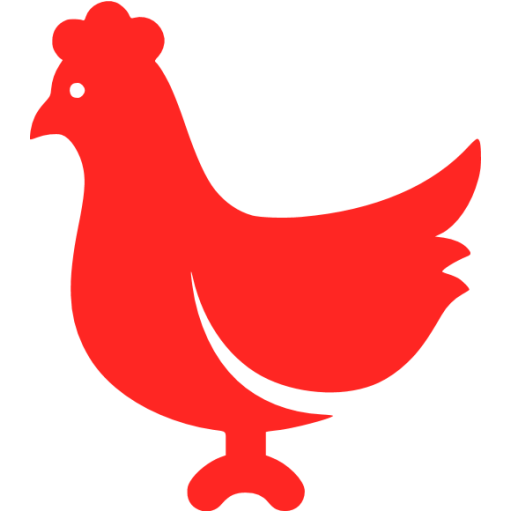# Tooltip 文字提示
常用于展示鼠标 hover 时的提示信息。
# 基础用法
在这里我们提供 9 种不同方向的展示方式,可以通过以下完整示例来理解,选择你要的效果。
复制代码
# 主题
Tooltip 组件提供了两个不同的主题:dark和light。
复制代码
# 更多 Content
展示多行文本或者是设置文本内容的格式
复制代码
# 高级扩展
除了这些基本设置外,还有一些属性可以让使用者更好的定制自己的效果:
transition 属性可以定制显隐的动画效果,默认为fade-in-linear。
如果需要关闭 tooltip 功能,disabled 属性可以满足这个需求,它接受一个Boolean,设置为true即可。
事实上,这是基于 Vue-popper (opens new window) 的扩展,你可以自定义任意 Vue-popper 中允许定义的字段。 当然 Tooltip 组件实际上十分强大,文末的API文档会做一一说明。
复制代码
TIP
tooltip 内不支持 router-link 组件,请使用 vm.$router.push 代替。
tooltip 内不支持 disabled form 元素,参考MDN (opens new window),请在 disabled form 元素外层添加一层包裹元素。
# Attributes
| 参数 | 说明 | 类型 | 可选值 | 默认值 |
|---|---|---|---|---|
| effect | 默认提供的主题 | String | dark/light | dark |
| content | 显示的内容,也可以通过 slot#content 传入 DOM | String | — | — |
| placement | Tooltip 的出现位置 | String | top/top-start/top-end/bottom/bottom-start/bottom-end/left/left-start/left-end/right/right-start/right-end | bottom |
| value / v-model | 状态是否可见 | Boolean | — | false |
| disabled | Tooltip 是否可用 | Boolean | — | false |
| offset | 出现位置的偏移量 | Number | — | 0 |
| transition | 定义渐变动画 | String | — | el-fade-in-linear |
| visible-arrow | 是否显示 Tooltip 箭头,更多参数可见Vue-popper (opens new window) | Boolean | — | true |
| popper-options | popper.js (opens new window) 的参数 | Object | 参考 popper.js (opens new window) 文档 | { boundariesElement: 'body', gpuAcceleration: false } |
| open-delay | 延迟出现,单位毫秒 | Number | — | 0 |
| manual | 手动控制模式,设置为 true 后,mouseenter 和 mouseleave 事件将不会生效 | Boolean | — | false |
| popper-class | 为 Tooltip 的 popper 添加类名 | String | — | — |
| enterable | 鼠标是否可进入到 tooltip 中 | Boolean | — | true |
| hide-after | Tooltip 出现后自动隐藏延时,单位毫秒,为 0 则不会自动隐藏 | number | — | 0 |
| tabindex | Tooltip 组件的 tabindex (opens new window) | number | — | 0 |